kilo guide
Start With Using Your Kilo Here
Follow mode
Press the circle button on top of kilo’s pillar to pair with you. Press it again to put it back in standby mode.
Standard Following
Walk away from kilo and it will follow you at your pace (up to 3 mph).
Forward Following
Walk toward kilo and it will move as though you were pushing a cart.
Tip: to switch from following to forward following, turn around and take a small step toward kilo, then resume walking at normal speed. If you move too quickly, kilo may unpair.
Trips
Send kilo from one place to another autonomously using a prerecorded Trip via the PFF Pro app.
Record
-
Open the PFF Pro app and log in if necessary.
-
Select the kilo robot you would like to use.
-
Tap Add new trip and follow the prompts to:
-
Create the first endpoint for the Trip.
-
Have kilo follow you along the route you want it to take.
-
Create the second endpoint for the Trip.
-
-
Follow the prompts to save the trip and replay as needed.
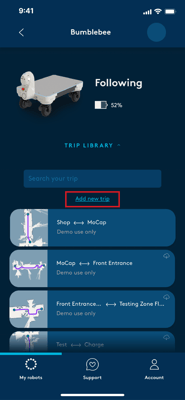
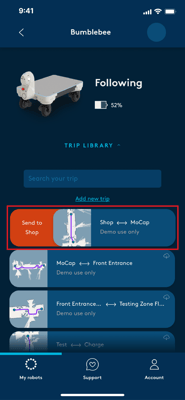
Send
-
Open the PFF Pro app and log in if necessary.
-
Select the kilo robot you would like to use.
-
Tap on the Trip Library.
-
Swipe left or right on the Trip you want to send kilo on.
-
The swipe direction corresponds to which end of the Trip kilo is starting at.
-
Note: kilo will play the Trip back at the speed you recorded it.
About kilo
The pillar contains the buttons and ports that allow you to interact with kilo. Notably:
- Follow button - touch to pair or unpair with kilo in follow mode.
- Emergency stop - press the emergency stop button to immediately cut power to kilo. Only use this in the case of an emergency.
- Power button - press the power button to turn kilo on, or press and hold the power button for 3 seconds to power kilo off. Note: kilo will power itself off after 30 minutes in standby mode.
- Charging port - plug kilo’s provided charger into this port to charge the robot.
Safety Considerations
-
Do not ride on kilo.
-
kilo weighs 140 lbs. Use a two person lift if you must move it manually.
-
kilo can carry up to 300 lbs. Do not exceed this weight limit.
-
Stack heavier, larger items on the bottom.
-
-
kilo can navigate ramps up to 1:12 (5°, or standard US building code ramps).
Lights & Sounds
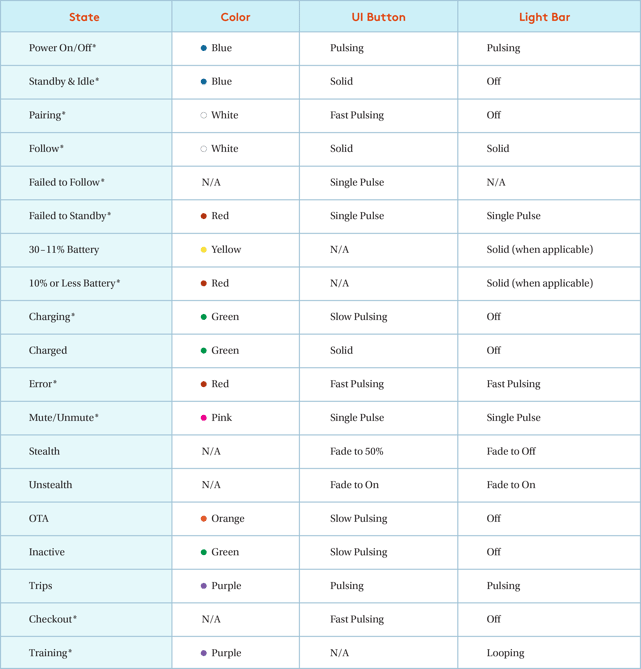
*sounds included
Common Problems and Solutions
If kilo is powered on but not responding…
- Turn kilo off and back on again using the power button.
If kilo won’t power on…
- Plug in kilo to the provided charger and let it charge for a few minutes before trying again.
Software Update
-
Open the PFF Pro app on a phone with internet connection and log in if necessary.
-
Tap on the kilo you want to update. If an update is available, it will let you know (1).
-
Tap install now (1).
-
Follow the instructions on the screen and tap Install (2). Then, tap Download now (3) to start the installation.
.png?width=185&height=400&name=robot%20details%20(admin%20update%20available%202).png)
_2.png?width=185&height=400&name=robot%20details%20(admin%2c%20update%2c%20details%2c%20agreed)_2.png)
-2.png?width=185&height=400&name=robot%20details%20(admin%2c%20update%2c%20details%2c%20agreed)-2.png)
Note: This step downloads the update from Piaggio Fast Forward to the phone.
Note: The final few % of the software download takes the longest!
-
You will receive a pop-up when the software is downloaded. Tap Install now or Remind me later (4) if you would like to perform the update at a later time.
-
Note: This step loads the software from the phone to the kilo robot.

-
-
The kilos lights will pulse orange and the robot may restart when it is updating.
-
The PFF Pro app will provide a final pop-up and the robot will chime when it is finished updating.
-
Note: the entire process usually takes about 20-30 minutes with a strong WiFi signal.
-

